Create an Account
Signing up with us is super easy, takes less than a minute and it’s free! We don’t need a lot of info – just your email address and password. It’s always best to register since the calculator has many customizable features for registered users and you wouldn’t want to miss out on them!
- Use our automatic time card calculator free of charge
- Add as many days and weeks as you want
- Check out your totals and the grand total
- Other tidbits and extra features related to the timecard calculator
- All the above mentioned awesome features
- Your customized settings will be saved
You can access your time sheets without registering. However, if you do register with us, you’ll get a whole lot of extra goodies. And we won’t spam your inbox – we promise.
Customize Settings
There is a lot to customize. Change the number of days per week and the number of weeks in the free time card calculator. Adjust the lunch break settings. Add or modify the overtime hours and specify the overtime rate. And that’s not all, adjust the sickness and vacation leaves as well. Hold your breath, there are more options…
- Select the way days are numbered/named (1, 2, 3 or Mon, Tue, Wed)
- Change the way time is displayed (military time, decimal time etc.)
- Add unpaid lunch breaks (deduct break minutes from the working timesheet)
- Modify the overtime settings according to the day or week (after 8 hrs/day or 40 hrs/week)
Please note: Customization in the time card calculator will remove any data that is entered prior to the changes, so it’s best to first make customizations and then enter the data.
Customization charges: Nothing! It’s available for free. Make the changes you want. However, you do need to register before you can make changes and save them.
Enter Data
The free time card calculator is pretty self-explanatory. However, if you need help, follow these steps:
- Week of: Enter the beginning and ending dates of the current week.
- In: Enter the time at which you signed in.
- Out: Enter the time at which you signed out.
- There are seven entries by default. You can change the number of days from the customization panel on the right.
An example:
Let’s say you work in an office and want to keep track of your hours to so your employer can pay the correct amount due. You work 5 days a week, so you need to go to the customization panel on the right side. Under the days and weeks tab, click on the drop down that says Days per Work Week, and select 5 days/week. Make sure you have made all customization changes before entering any data.
You take one lunch break, so you will make the appropriate changes under the lunch break tab. Your overtime hours begin after 40 hours/week and you specify that under the overtime tab. You adjust the overtime rates accordingly.
Once the customizations are done, you’ll start entering your in and out timings for the 5 days. That’s done, and now it’s time to see the results.
See Results
As the customizations have been done and the data has been entered, it’s time to check the results.
Panel 2: See your totals
There is a note box in the timecard calculator where you can enter specific notes about the timesheet. As you entered the data in the previous step, you would notice the changes in the grand total field. Enter your hourly rate and click on Calculate. The calculator will display your total pay. You can click on Clear All to clear all the fields. Click on Print to take a hard copy of the timesheet. You can also email the timesheet to your inbox, download to the hard disk, or just save it for later use.
Example:
As you entered the hours, the grand total hours change to reflect the time worked. Let’s say your hourly rate is $20- you can enter that in the hourly rate box and then click on Calculate. The total pay is displayed and that’s the amount you should be paid. You need to save a copy of this, so you click on the Print button and get a printout. You then mail a copy to yourself by clicking on the Email button.
My Account:
You will notice a My Account button on the top of the page. It will display the timesheets that you have saved in your account. All your saved hours, customizations, and employee time cards are saved there for later referencing. It’s that easy!